Google Assistant keeps on growing. New features and functionality are constantly appearing and that’s made keeping track of all the service’s little quirks and features tougher than ever. You can do much more than just searches these days.
Here’s a list of some of Google Assistant’s lesser known but still incredibly handy features.
> What is Google Assistant, and what devices use it?
Control your smart home
You don’t need a Google Home to be the ear in your living room, Google Assistant on your smartphone can also control the various smart doodads dotted around your home.Google Assistant plays nicely with smart home products from Nest, Philips Hue, Belkin, and a few others. You can control your lighting, thermostat, and other products using voice controls from your phone. Assistant also recently received support to work with Google’s Chromecast, so you can also start up content from YouTube, Netflix, Spotify, and the like from your phone and push it directly to your TV if it’s on the same WiFi network. Simply request the title of a TV show and your Chromecast will start right up. You can also issue commands to pause, play, adjust playback volume, and even skip songs.
Toggle your Quick Settings
The real power of Google Assistant is hot-word detection from any app or even when your screen is locked. As such, you can use the software to open up apps and even toggle your phone’s hardware settings regardless of what app you’re in or what you’re currently doing. Saying “OK Google, open [app name]” will boot up what you’re after, without having to sift through the app draw.The same works for hardware toggles like Bluetooth or Wifi. Simply say “OK Google, turn off my WiFi” and that’s it. Google also presents a little toggle to confirm the setting is off, or for you to manually switch the option back on. This feature works for Bluetooth, WiFi, location, NFC, mute, Flight mode, and your phone’s flashlight.
Keep working when offline
Although most of Google Assistant’s features require an internet connection, it’s possible to add events to your calendar, manage alarms, and play music when stuck outside of data range. Commands that are linked to most apps won’t work, but many of your phone’s hardware voice commands keep on working when your phone is offline. Here’s the list of features that work even when offline:Open an app by name
Play Music
Add an event to your calendar
Place calls and sends texts to contacts
Set new and cancel alarms
Toggle WiFi, Bluetooth, Airplane mode, and flashlight
Adjust your phone’s volume
Dim the screen
Ask follow up questions
Google Assistant actually has a little bit of a memory. This means you can “have a conversation” about something and Assistant won’t forget what you’re taking about. Google likes to give the example of finding movie showtimes, but it works for other topics like finding your way to a local shop or restaurant just as well.
Here’s an example of how a conversation with Google would go. “OK Google, find Italian restaurants near me” and you’ll be presented with local results. Ask “which ones are open now” and Google will narrow down the results and display opening times alongside them. “Give me directions to the closest one” will then present you with a map of the nearest Italian restaurant that’s currently open. You can even close and reopen the app and Google remembers the context of your questions.
Send WhatsApp messages
Texts are all well and good but there are plenty more sophisticated messaging apps available these days, many of which work with Google Assistant. Simply say “OK Google, send a Whatsapp message to [contact].” Then you’ll be asked for your message, and then to confirm sending. It’s an especially handy feature for when you need to go hands-free.As well as WhatsApp, Google Assistant plays nicely with Hangouts, Allo, Viber, and BlackBerry Messenger, to name just a few internet messaging services. A range of third party SMS applications are also supported, if you prefer old fashioned messaging. In fact, Assistant can also read back your latest text messages to you via the “Read Message” command too.
Read you the morning news
Like to catch up on the headlines with your morning coffee? Google Assistant can read those out to you too, just ask to “Play the news”.You can curate the sources that Google will pull articles from. These are tucked away in the Settings menu under News. There are a range of US news outlets in there, including CNN, ABC, and USA Today, although other English speaking countries may find the choices a bit more limited. Some French, German, and Japanese sources are also supported, but again the number of outlets is a little more limited.
“Send me daily …”
Morning news bulletins are useful, but perhaps you’re more interested in receiving regular updates about something more specific? If you’re an Allo user, Google Assistant can help with these more niche requests too, thanks to its “send me daily” option.
If you search for news, the weather, or something more specific like a stock price or the route to work when using Allo, you might spot a prompt that says “send daily”. Clicking this adds the search to your Subscriptions and you’ll receive a message from Google Assistant each day with your request. You can also manually create recurring subscriptions by saying “send me the weather daily” or a similar request. There’s the ability to manage all your active subscriptions by asking for “my active subscriptions”, where you can delete and adjust daily requests. It’s just a shame this feature isn’t yet available outside of Allo.
Search through your pictures
If you’re a frequent traveller, you probably have thousands, perhaps tens of thousands of pictures saved somewhere. Such a vast library makes finding old pictures a bit of a chore. Fortunately Google Photo’s smart algorithms are pretty good at automatically sorting your pictures into categories, organising them by location, the picture’s content, or people in them. Google Assistant is integrated with Google Photos and can use these categories to help make finding pictures easy.Ask Google “show me pictures from London” or “find pictures of my Mom” and you’ll be presented with a section of results from Google Photos. Alternatively, if Assistant can’t find anything or you don’t use Photos you’ll be shown a selection of web results.
Google Assistant isn’t just useful for searching through photos though. You can use similar commands to sift through emails for specific topics, a person, or a particular date.
See the original article here



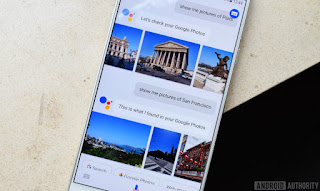




No comments:
Post a Comment