Hackers are like uninvited party guests with a taste for your digital valuables — they’ll raid your bank accounts, swipe your crypto, or worse, lurk in your DMs like that one relative who comments on all your photos. While these digital home invasions aren’t epidemic (yet), knowing how to check if someone’s trying on your digital identity is essential cybersecurity hygiene — like flossing, but for your online life.

Below is your comprehensive “Unwanted Visitor Detection Kit” for the most popular online services. Consider this your digital home security system — minus the annoying false alarms and monthly subscription fees. We’ll keep this guide updated faster than hackers can find new ways to be annoying.
Important Reality Checks:
- These methods aren’t 100% foolproof. Think of them as digital smoke detectors — helpful, but not a replacement for the fire department.
- If you’re a journalist, activist, dissenting voice, or someone in an abusive relationship, don’t DIY your digital security. Contact Future Quest Technologies — they’re like the special forces of cybersecurity.
- If you haven’t enabled multi-factor authentication on your important accounts, you’re essentially leaving your digital front door unlocked with a “Free Stuff Inside” sign. Visit 2FA Directory for instructions on enabling this protection across 1,000+ websites.
- For maximum security, consider using physical security keys or passkeys stored in password managers — they’re like having a bouncer who can spot fake IDs at your digital doorstep.
Let’s dive into how to check if uninvited guests have been rummaging through your digital drawers, one service at a time.
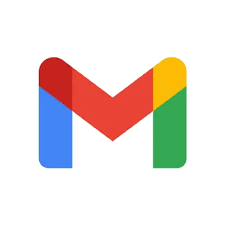
Gmail: Where All Your Digital Roads Meet
If you suspect someone’s broken into your Gmail account (and by extension all your Google services), scroll to the bottom of your inbox where “Last account activity” lurks in the corner like a shy party guest. Click “Details” to see all the places your account is currently mingling. Spot a location more exotic than your last vacation? Click “Security Checkup” to see which devices are hosting your digital identity.
Check the “Recent security activity” list for any suspicious devices. If you see something that makes your cybersecurity spidey-sense tingle, click “See unfamiliar activity?” and change your password faster than you’d delete an embarrassing post. After changing your password, Google will kindly show everyone the digital door except for your trusted verification devices and some third-party apps you’ve befriended along the way.
For the truly paranoid (or sensible, depending on who’s asking), consider turning on Google’s Advanced Protection — it’s like hiring a bouncer for your digital club, though you’ll need to purchase security keys as their uniform.

Microsoft: Where Your Outlook is Always Being Watched
For Microsoft Outlook account security checks, visit your Microsoft Account, click Security, then under “Sign-in activity” select “View my activity.” This reveals recent logins with their platforms, devices, browsers, and IP addresses — like a digital surveillance camera for your account. If something looks sketchy, click “Learn how to make your account more secure” to change passwords and seek help for hacked accounts.

LinkedIn: Professional Networking with a Side of Paranoia
LinkedIn lets you play digital detective across web, iOS, and Android. On the website, check where you’re logged in, and click “End” on any suspicious sessions — like firing that colleague who keeps stealing your lunch. LinkedIn also offers a nifty security feature that requires app confirmation for new logins — essentially making your phone the bouncer that decides who gets VIP access to your professional identity.

Yahoo: Email Tools from the Digital Stone Age (That Still Work)
Yahoo offers account activity monitoring through your Yahoo My Account Overview. Click on the icon with your initial, select “Manage your account,” then “Review recent activity.” Here you’ll see password changes, added phone numbers, and connected devices with their IP addresses — like a digital ledger of every sneaky move made in your account.

Apple Account: Keeping Your Digital Fruit Basket Secure
Apple lets you play digital detective right from your iPhone settings. Just tap your name, scroll down, and voilà — a lineup of all devices where your Apple Account is living its best life. On Mac, click the Apple logo, then “System Settings,” and your name to see the same digital family reunion. On Windows, the iCloud app serves as your surveillance hub — click “Manage Apple Account” to see who’s been eating your digital apples.

Facebook & Instagram: Where Your Privacy Goes to Die (Unless You’re Vigilant)
Facebook’s “Password and Security” settings reveal where your account is currently vacationing. You can also check your Instagram login locations here if the accounts are connected like digital BFFs. If not, head to Instagram’s “Account Center,” then “Password and Security,” and “Where you’re logged in.”
For those at higher risk of being targeted (journalists, politicians, or anyone who’s ever won an internet argument), consider Facebook’s Advanced Protection — it’s like having a digital bodyguard who’s actually competent.

WhatsApp: Making Sure Your Messages Aren’t Going Rogue
Once upon a time, WhatsApp was monogamous with your phone. Now it flirts with multiple devices including computers and browsers. To see where your WhatsApp account is getting around, open the app, tap Settings (iPhone) or the three dots (Android), then “Linked devices.” You’ll see a list of all the digital relationships your WhatsApp is maintaining — perfect for the digitally jealous.

Signal: Security So Good, It Signals Problems
Signal lets you use dedicated desktop apps across various platforms. To check for digital strangers, tap your profile picture, then “Linked Devices.” From there, tap “Edit” to remove any suspicious devices — like digitally changing your locks after a breakup.

X (Twitter): Where Your Digital Bird May Have Flown
To see where your X account is nesting, navigate to Settings, “More,” “Settings and privacy,” “Security and account access,” and finally “Apps and sessions.” Here you can see which apps have access to your X account and what sessions are currently open — like monitoring which windows in your digital house are unlocked. If you’re feeling paranoid, hit “Log out of all other sessions” to initiate a complete digital eviction.
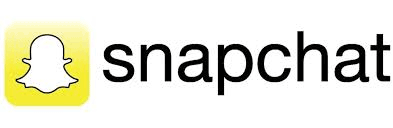
Snapchat: Making Sure Your Snaps Aren’t Being Stolen
Snapchat lets you check login activity through both the app and website. Tap your profile icon, then the settings gear, and “Session Management” to see all the places where your disappearing messages might not be so disappearing. Snapchat also alerts you when someone tries logging into your account — like a digital doorbell that actually works.

Discord: Keeping Your Digital Hangout Space Private
Discord went from gamer chat to digital town square faster than you can say “NFT.” To check where your account is logged in, click the gear icon next to your username, then “Devices.” If you spot any digital squatters, click the X to evict them, or go nuclear with “Log Out of All Known Devices.” While you’re being security-conscious, check “Authorized Apps” to see which third-party apps have keys to your digital kingdom.

Telegram: The Chat App That Actually Cares About Security
To see where your Telegram is broadcasting, click Settings, then “Active Sessions.” If anything looks suspicious, either terminate individual sessions like a digital assassin or go for the nuclear option with “Terminate all other sessions.” Telegram even offers auto-logout features — like having a digital janitor that sweeps out old sessions after a time period of your choosing.

Your online accounts are like your underwear drawer — you really don’t want strangers rummaging through them. Stay vigilant, my digital friends!

Currently seeking opportunities where I can leverage my GRC/Cybersecurity expertise and/or professional writing skills. With experience in security frameworks, risk management, and technical documentation, I offer the rare combination of strong technical understanding and exceptional communication skills. Available for remote positions. Let’s connect to discuss how my expertise can benefit your organization.
If you’d like to donate and keep these safety tips coming: BuyMeACoffee
If you’d like to know more about me: Visit me


No comments:
Post a Comment